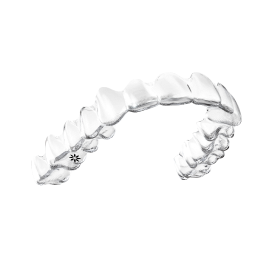Plan Editor in ClinCheck® Pro software
Make significant changes to your treatment plans quickly and easily without involving an Align technician.
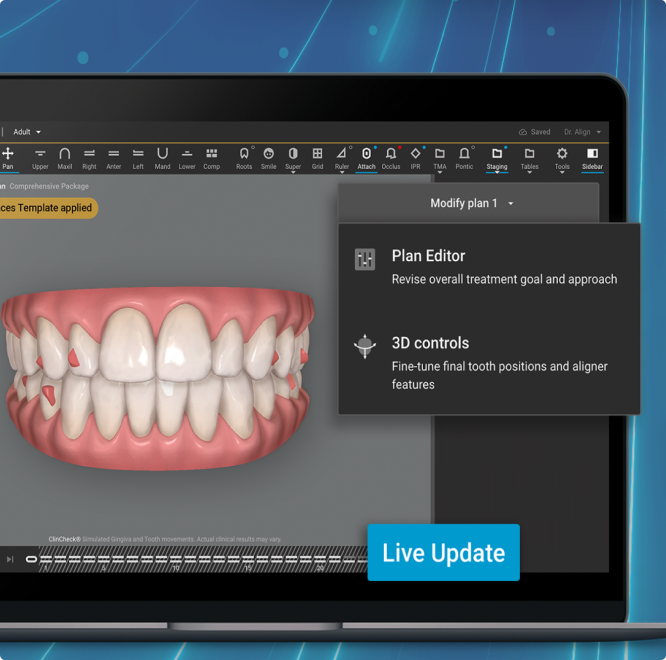
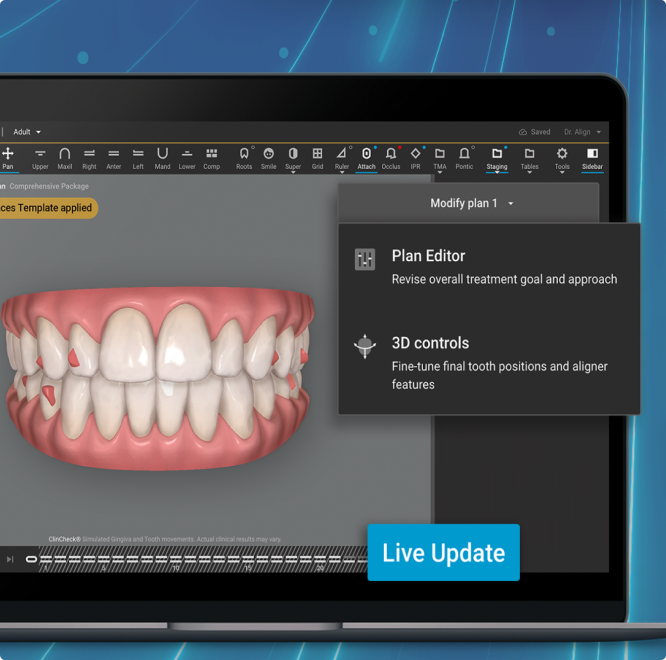
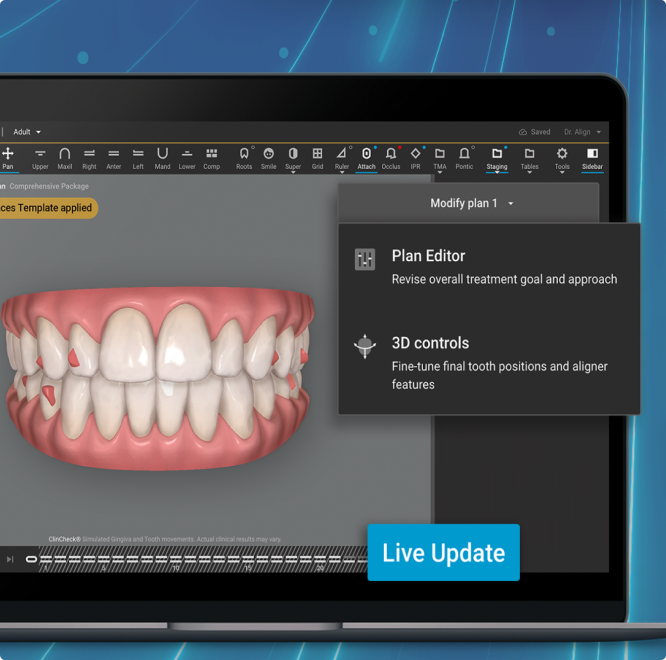
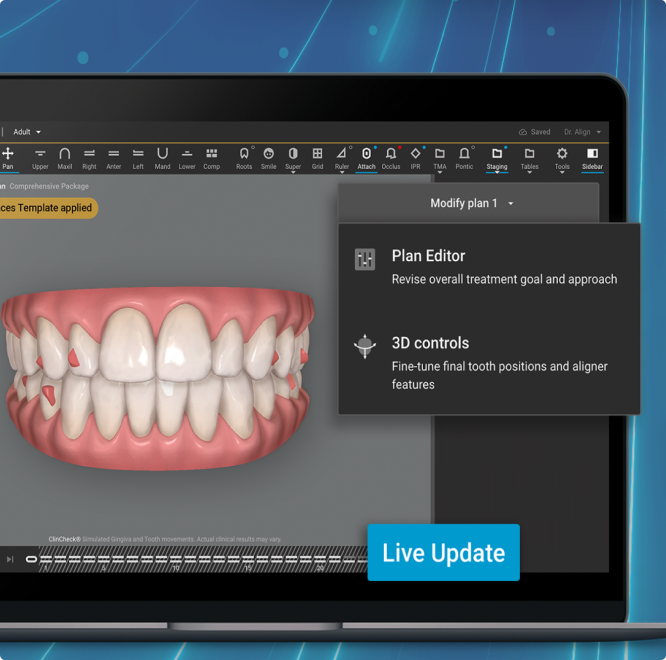
Gain more control of treatment planning for better clinical outcomes with ClinCheck Plan Editor.
Plan Editor introduces multiple new case modification tools that were previously only available during the case submission process in the Invisalign® Doctor Site or in comments to the CAD designer.
Just like the precise changes you can make with 3D Controls, you can now make more significant changes with Plan Editor when using Invisalign Personalized Plan or other preferences templates, and then see the updates in minutes with ClinCheck Live Update.
Examples of new treatment plan changes include:
Simulating an extraction
Scheduling IPR
Modifying the method of AP correction
Removing root movements
Managing spacing cases
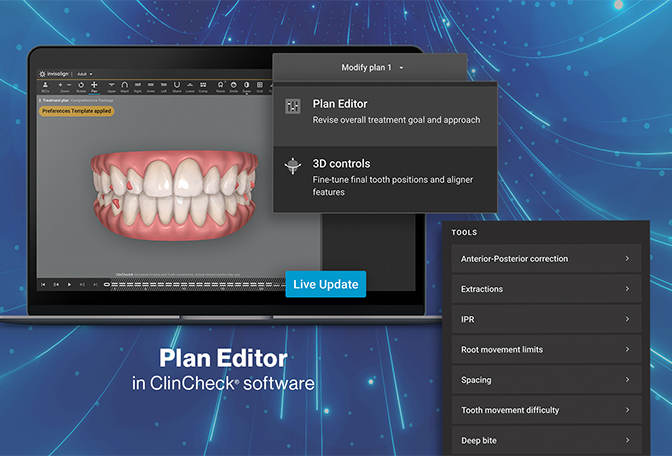
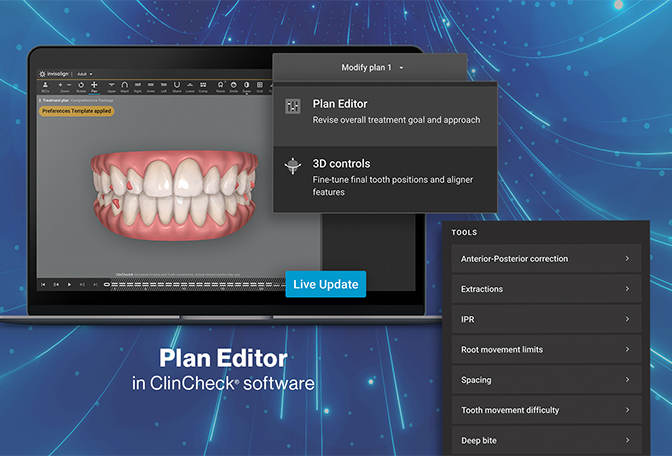
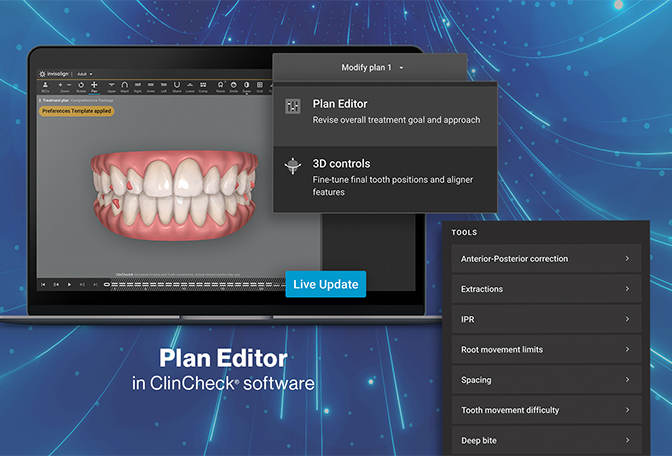
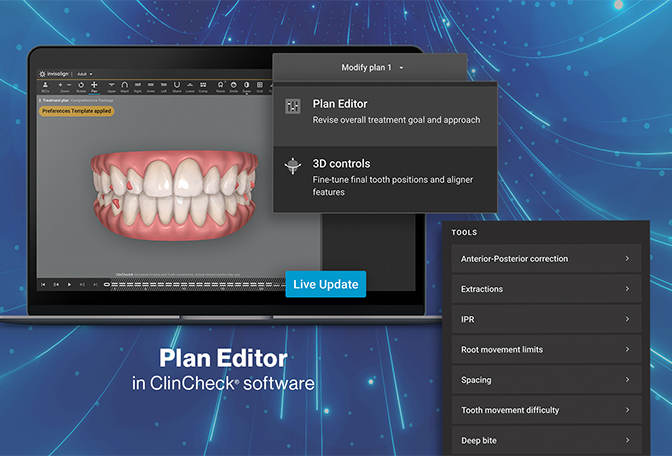
Plan Editor adds even more efficiency to your treatment planning.
Flexibility and customization
Make major modifications yourself, view side-by-side comparisons, and customize treatment plans for specific cases.
Greater control of digital treatment planning
Leverage the power to edit, undo, redo, and investigate new approaches to your treatment plans without waiting on an Align technician.
Efficiency and time savings
Skip written comments and see changes in minutes with ClinCheck Live Update to save time and stay in the moment.
Flexibility and customization
Make major modifications yourself, view side-by-side comparisons, and customize treatment plans for specific cases.
Greater control of digital treatment planning
Leverage the power to edit, undo, redo, and investigate new approaches to your treatment plans without waiting on an Align technician.
Efficiency and time savings
Skip written comments and see changes in minutes with ClinCheck Live Update to save time and stay in the moment.
Watch this video for a comprehensive overview of what Plan Editor can do for your practice.
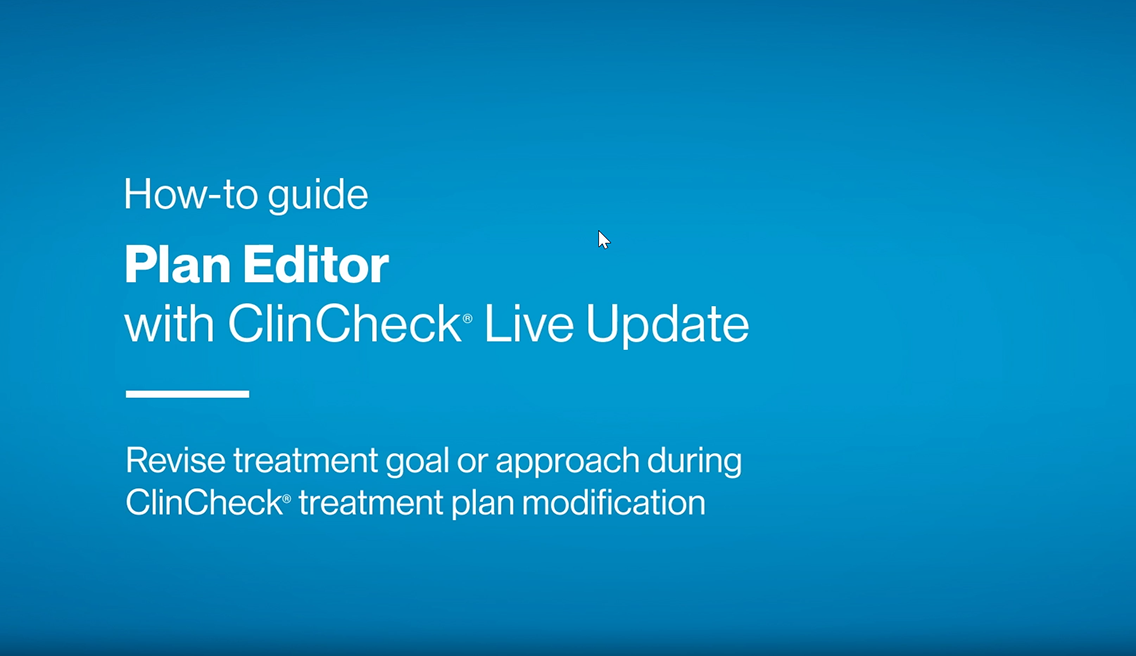
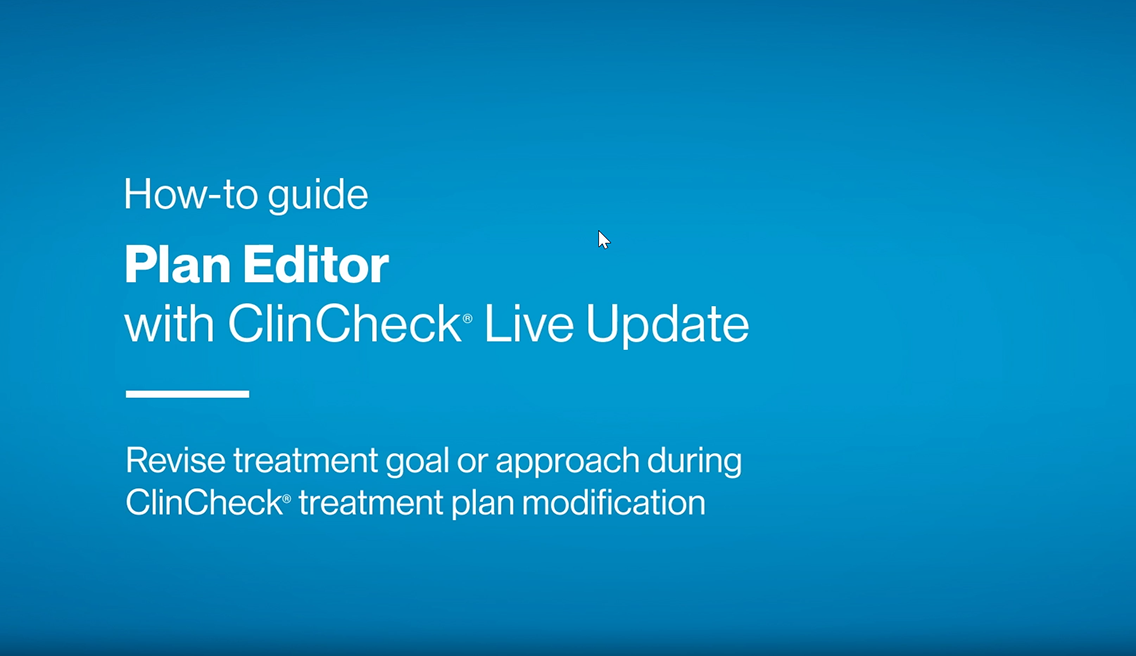
How Plan Editor works.
Plan Editor is only enabled with a preferences template selected, like Invisalign® Personalized Plan, and is to be used for select cases where you want to modify the treatment plan goal or approach, or handle exceptions to your usual treatment preferences.
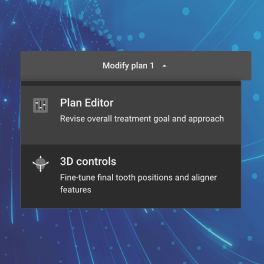
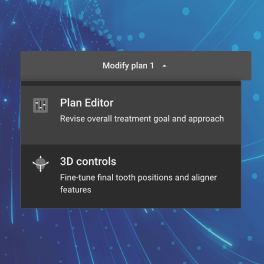
Step 1
Choose any plan from your history, go to ‘Modify Plan’ and select ‘Plan Editor’ from the dropdown.
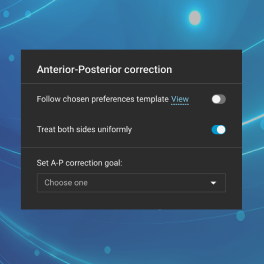
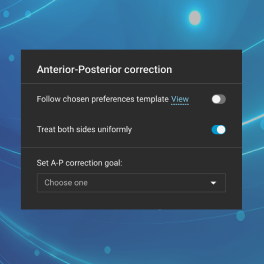
Step 2
Select one or more tools to view existing preferences and toggle them off to make your modifications.
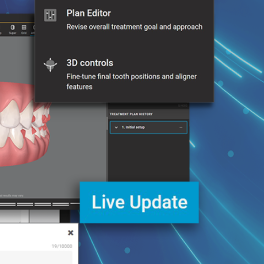
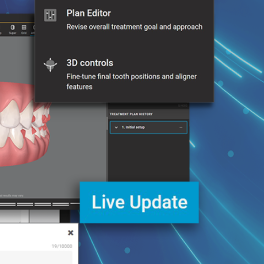
Step 3
Make your modifications and click the ‘Live Update’ button to review the changes in minutes.
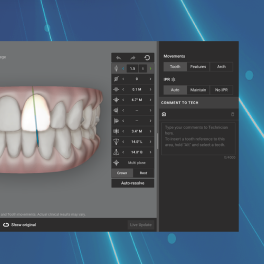
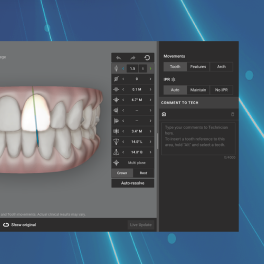
Step 4
When finished with Plan Editor changes, either fine tune your plan using 3D Controls or approve your updated plan.
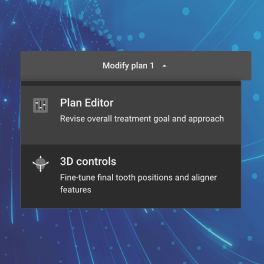
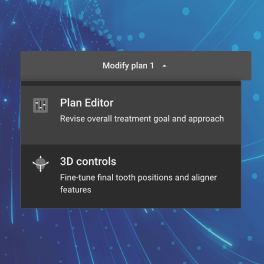
Step 1
Choose any plan from your history, go to ‘Modify Plan’ and select ‘Plan Editor’ from the dropdown.
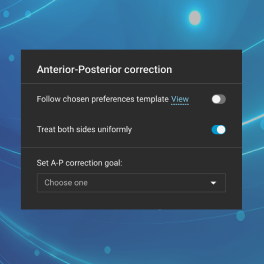
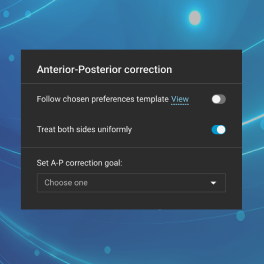
Step 2
Select one or more tools to view existing preferences and toggle them off to make your modifications.
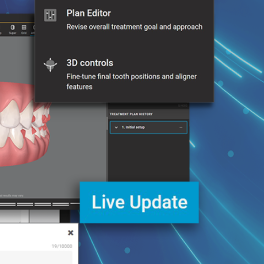
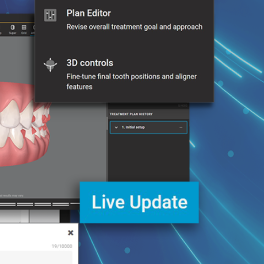
Step 3
Make your modifications and click the ‘Live Update’ button to review the changes in minutes.
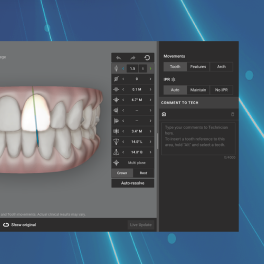
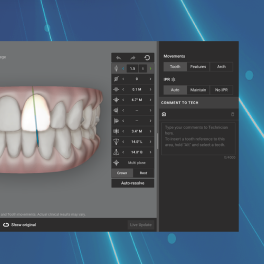
Step 4
When finished with Plan Editor changes, either fine tune your plan using 3D Controls or approve your updated plan.
Need training on how to use Plan Editor?
There are two convenient training options. Take a self-paced online training in the Invisalign Doctor site or sign up for a personalized session with an Invisalign Pro Clinical Advisor.




Streamline treatment planning to give you back power and time for better clinical outcomes.
The power of Plan Editor is unlocked when using Invisalign Personalized Plan or other preferences templates. Invisalign Personalized Plan automates and applies your specific clinical preferences to deliver a consistent, personalized, high-quality initial ClinCheck set-up.
Want to practice with Plan Editor before using it on a real case?
Try Example Cases in the Invisalign Doctor site to practice using Plan Editor.
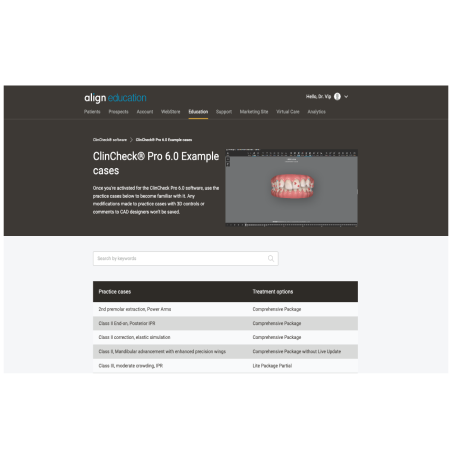
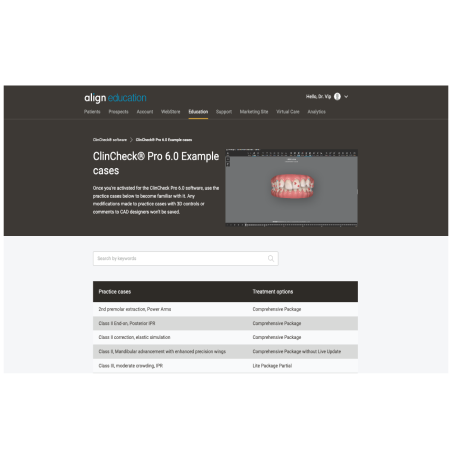
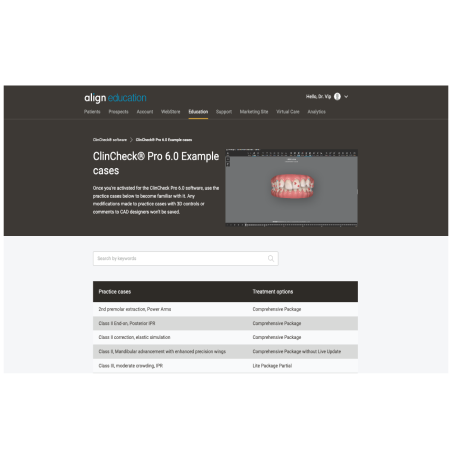
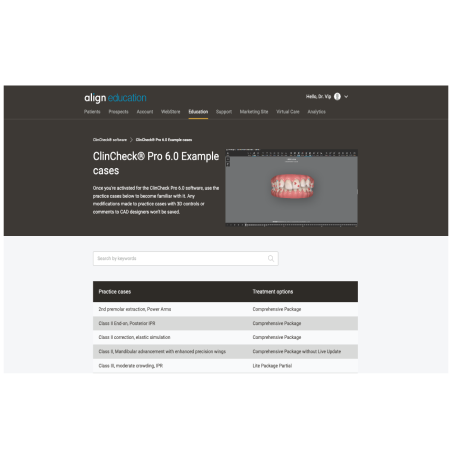
Frequently Asked Questions
When is Plan Editor available in ClinCheck treatment plans?
Plan Editor will be available in the ClinCheck Pro software if a doctor uses the Flex Rx form. Once a doctor receives their initial setup, they can proceed using Plan Editor tools. Plan Editor is only available to be used before 3D Controls. Plan Editor will not be available if 3D Controls are used first, and this will be clear in the interface.
How many times can a doctor use Plan Editor in one case?
The same treatment plan can be updated using Plan Editor and ClinCheck Live Update as many times as a doctor chooses if they haven’t used 3D Controls first. If a doctor used 3D Controls first and wants to use Plan Editor, the treatment plan can be deleted and then Plan Editor will be available as an option to use. It will also be clear in the user interface when you can and can’t use it.
Why can’t a doctor see Plan Editor in the ClinCheck Pro software?
An order must be submitted using the Flex Rx form to use Plan Editor tools in ClinCheck Pro software.
How long does ClinCheck Live Update take to modify staging and features?
Just like ClinCheck Live Update for 3D Controls, if the user is connected to a stable internet connection and is using hardware that meets the minimum system requirements, the update will usually take approximately 2 minutes to complete. Some users might see updates appear in less time.
Why is the complete list of Plan Editor tools not available?
Once Plan Editor is selected, the software automatically displays tools depending on the initial conditions of the case. (i.e. a deep bite case will not display an Anterior open bite tool). Tools can be easily enabled by editing the ‘Initial Conditions’ section of Plan Editor.
Can more than one tool be used before selecting the Live Update button?
Yes, a doctor can modify multiple tools in Plan Editor in one session.
What if a doctor transfers a patient case to another doctor who is not using a preferences template, such as Invisalign Personalized Plan?
If a case is transferred to another doctor, the automated preferences of the original doctor will be saved after the transfer to the new doctor. However, the new doctor will not see Plan Editor in the software.
Can the CAD designer see updated staging reflected in the treatment plan after using ClinCheck Live Update?
Yes, CAD designers can see the exact same number of stages that the doctor sees after using ClinCheck Live Update. The only limitation is that CAD designers can see only the plan that was approved or submitted and can’t see the rest of plans that a doctor may have calculated.
Why is a doctor getting a notification that Plan Editor and Live Update are unable to update or failed to update?
In some rare instances, when a doctor uses ClinCheck Live Update, the plan modification cannot be successfully completed. In the event a recalculation fails, the doctor will see a pop-up notification that Plan Editor has failed. If this happens, doctors should retry Live Update, and if it continues to fail, then continue using comments to the Align technician.
Can a doctor send comments to the CAD designer while using Plan Editor?
No, the ‘Submit’ button is disabled when using Plan Editor. The doctor must use the Live Update button after Plan Editor to proceed with 3D Controls, comments, or approving the plan.
Is training available on how to use Plan Editor and all of the individual tools?
Yes, training content is available in the Align Education site, under Education > Resources > ClinCheck Pro or by clicking here.